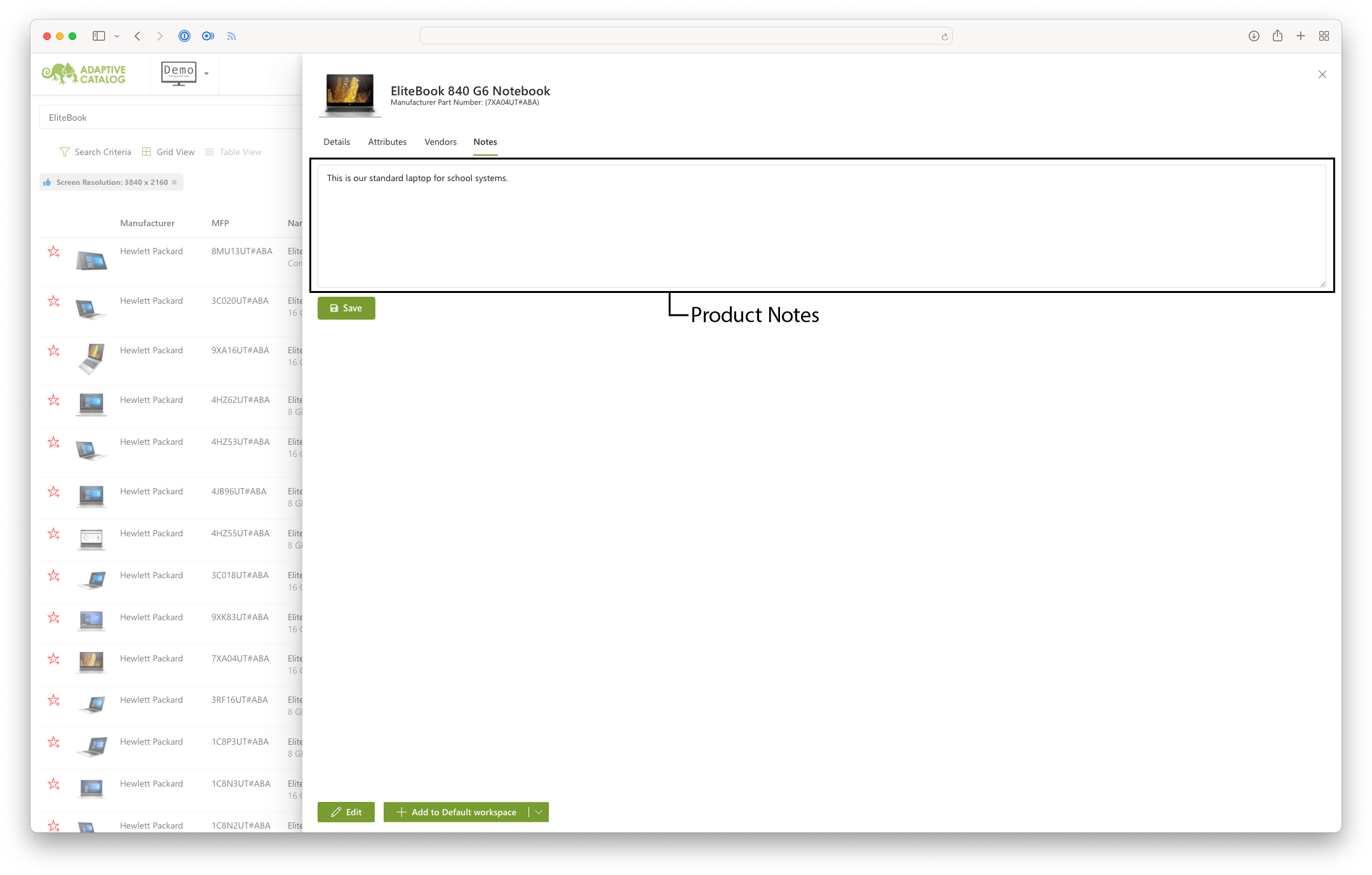Product Details
Navigation Overview & Details Tab
When clicking the Details button on a product, a product details pane will slide open from the right side of the screen. There are 4-6 tabs shown for each product based on product information, vendor data, and any extensions you may have installed. You can navigate between these tabs by clicking on them in the Item Details Navigation. The Main Item Details will always be shown, which includes an item image, item name, and manufacturer part number. You can enter edit mode by clicking on the Edit button at the bottom of the pane, or add the product to your workspace. Click the arrow on the Add to Workspace button to see an expanded list of workspaces you can add the product to.
The Details tab will show general marketing information. This data is in HTML format and will be shown as rich text when not in edit mode.
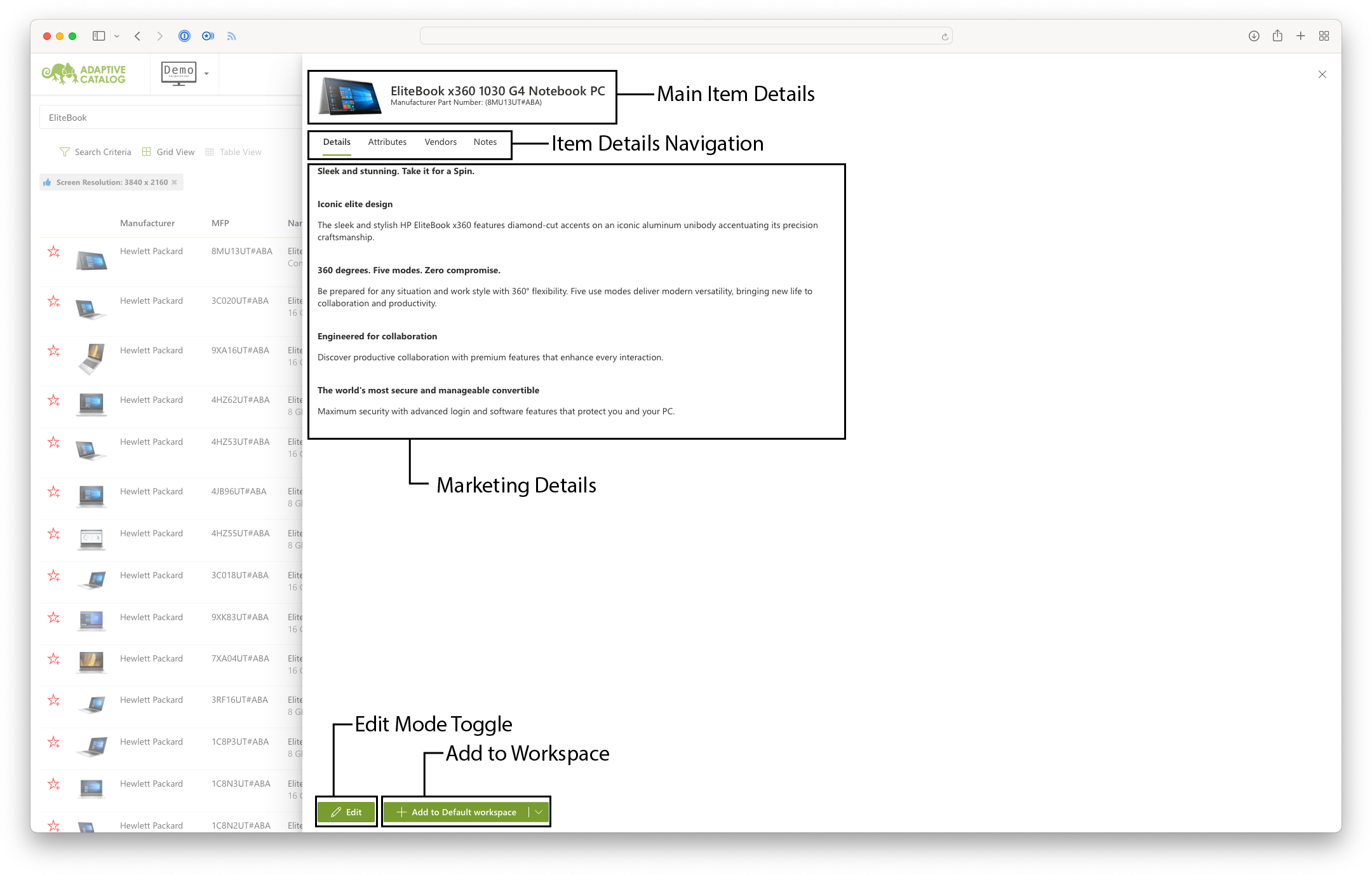
Product Attributes Tab
The product attributes tab will list all attributes, facets, and filters for the selected product, as well as some basic item details, such as Manufacturer Part Number, Product Segment, and Product Category.
Attributes are text based product details that are not searchable or filterable. These generally vary in both format and content between products. Some examples are lists of USB ports on a computer, exact computer dimensions, or manufacturer website
Facets are text based product details that are filterable. They are generally normalized for a given product category, such as “Core i7” for “Processor Type”.
Filters are numeric product details that you can specify ranges when performing product searches. Some examples are the amount of system memory in GB, number of ethernet ports on a switch, or screen size in inches.
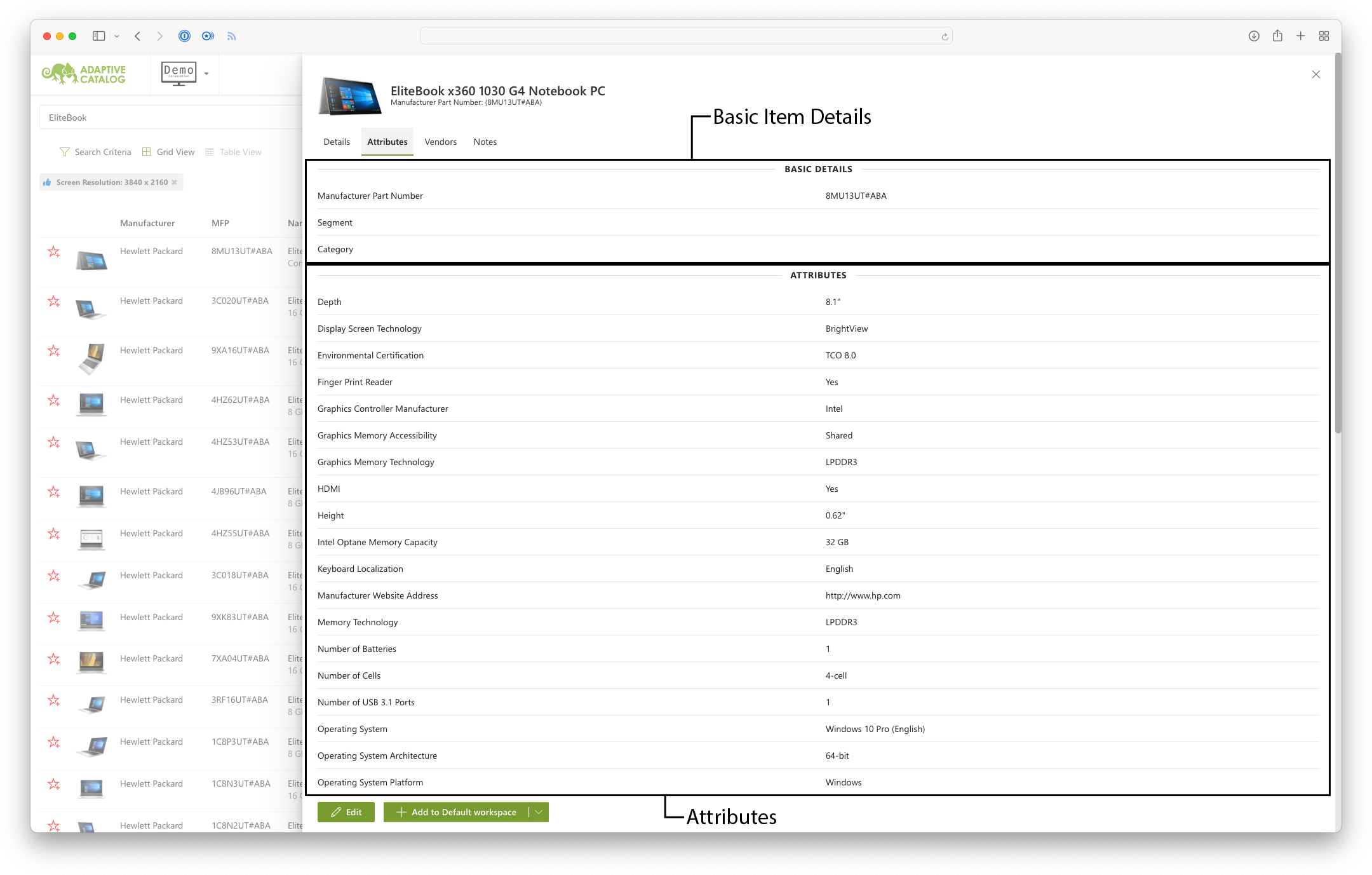
Vendor Tab
The vendor tab will contain all of the linked vendors for the selected product. This will include both realtime and non-realtime sources and show you vendor part number, the current vendor price, and the availability. For supported vendors, you can click on the availability button to see specific warehouse availability.
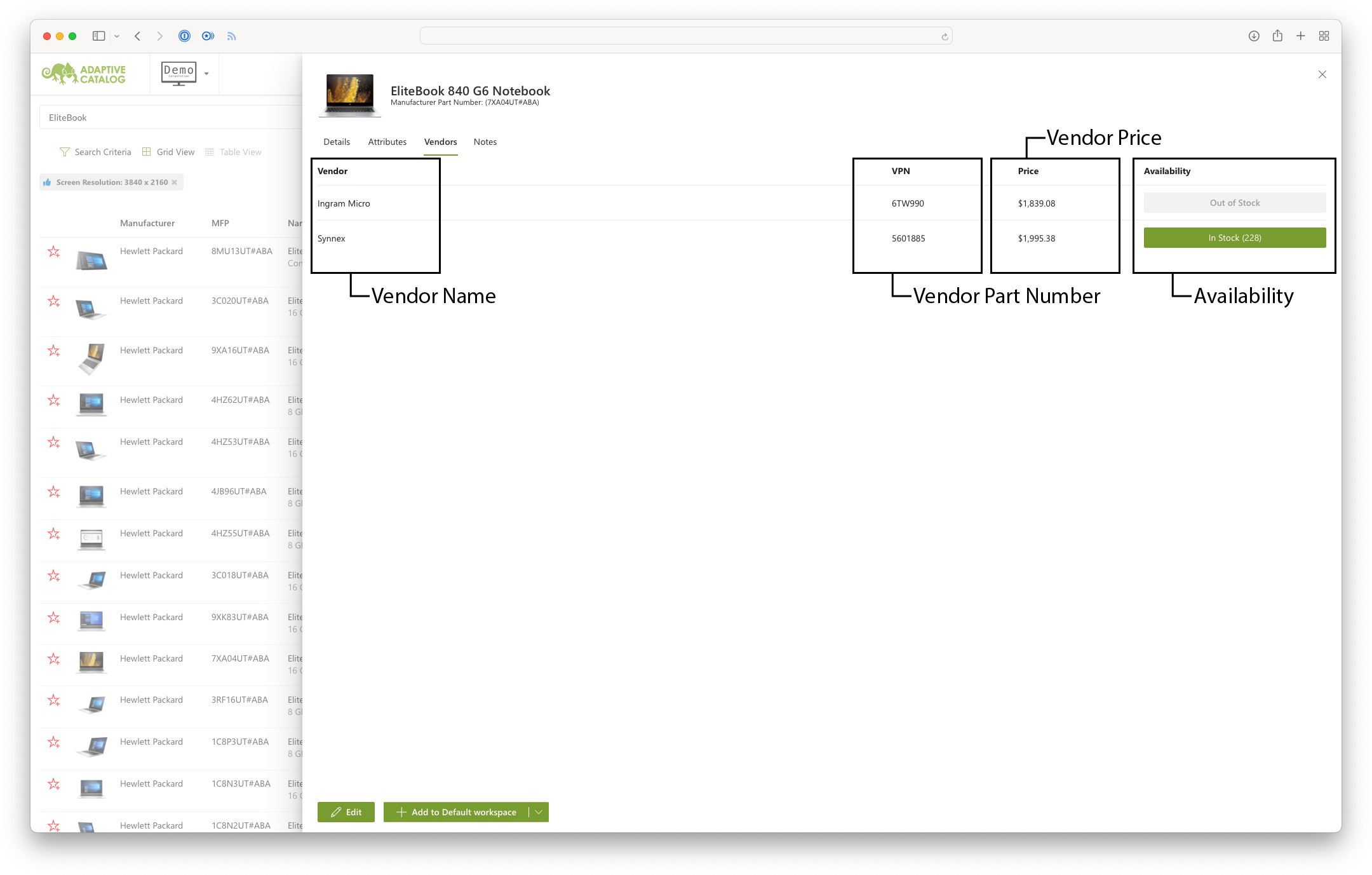
Notes Tab
The notes allow you to save company specific notes about a given product. These are generally internal notes that do not get shared with your end customer. Any details you put in here will be fully searchable in the keywords search. For example if you put “Our standard laptop for schools” in the product notes and then search “schools” in the keyword search, that laptop will appear near the top of the results.